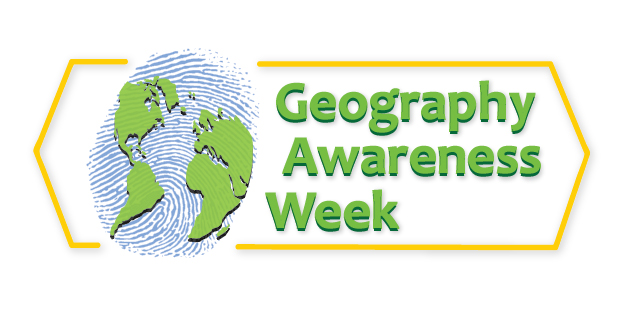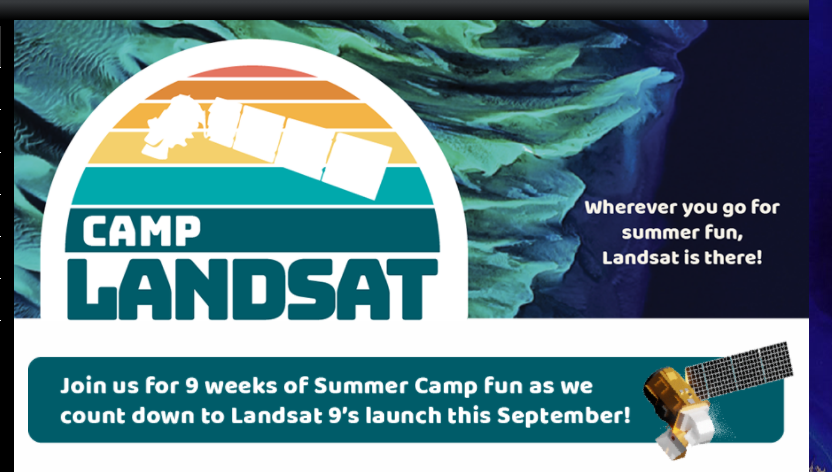As Geography Awareness Week comes to a close, let’s take a moment to discuss OpenStreetMap. OpenStreetMap is a user-contributed map of the world, like Wikipedia for maps. Today, we will discuss how to add a custom basemap to your OpenStreetMap iD editor.
Below are links to IowaView blog posts, ISU Extension Tasksheets, and TeachOSM that you can review for introductory information about OpenStreetMap:
- Editing OpenStreetMap: iD Editor
- Learn about MapRoulette
- Review IowaView’s Past Mapathons
- QGIS: Download and Export OpenStreetMap Data Tasksheet
- TeachOSM Resources
To add a custom basemap to the OSM iD, you need to translate an ArcGIS server REST service URL into a readable proxy URL template for the OSM iD editor using the ArcGIS Server Proxy Tool, created by Jason Sanford. Thank you, Jason, for creating this very valuable tool.
Steps to Adding a Custom Basemap to your OSM iD Editor:

- Log in to OpenStreetMap.
- Begin an editing session in iD Editor. Go to the the Background menu (stacked sheet icon).
- Select “Custom” near the bottom of the list.
- The “Custom Background Settings” window will open.
- Go to your basemap image, it needs to be an ArcGIS server rest service, copy the URL at the top of the browser.
- Next, open the ArcGIS Server Proxy Tool and paste your copied URL into the ArcGIS Server URL box. Then, press the Update Tile Layer button.
- Go to the Proxy URL Template box and copy the URL from that box.
- Go back to the OpenStreetMap “Custom Background Settings” window and paste the URL. Now you can go ahead and press OK.
- Your custom map should appear as the basemap, assuming you are zoomed to the corresponding location in OpenStreetMap.

Happy Geography Awareness Week! Go make a contribution to OpenStreetMap.